dotnet-repl
0.1.11
See the version list below for details.
dotnet tool install --global dotnet-repl --version 0.1.11
dotnet new tool-manifest # if you are setting up this repo dotnet tool install --local dotnet-repl --version 0.1.11
#tool dotnet:?package=dotnet-repl&version=0.1.11
nuke :add-package dotnet-repl --version 0.1.11
dotnet-repl
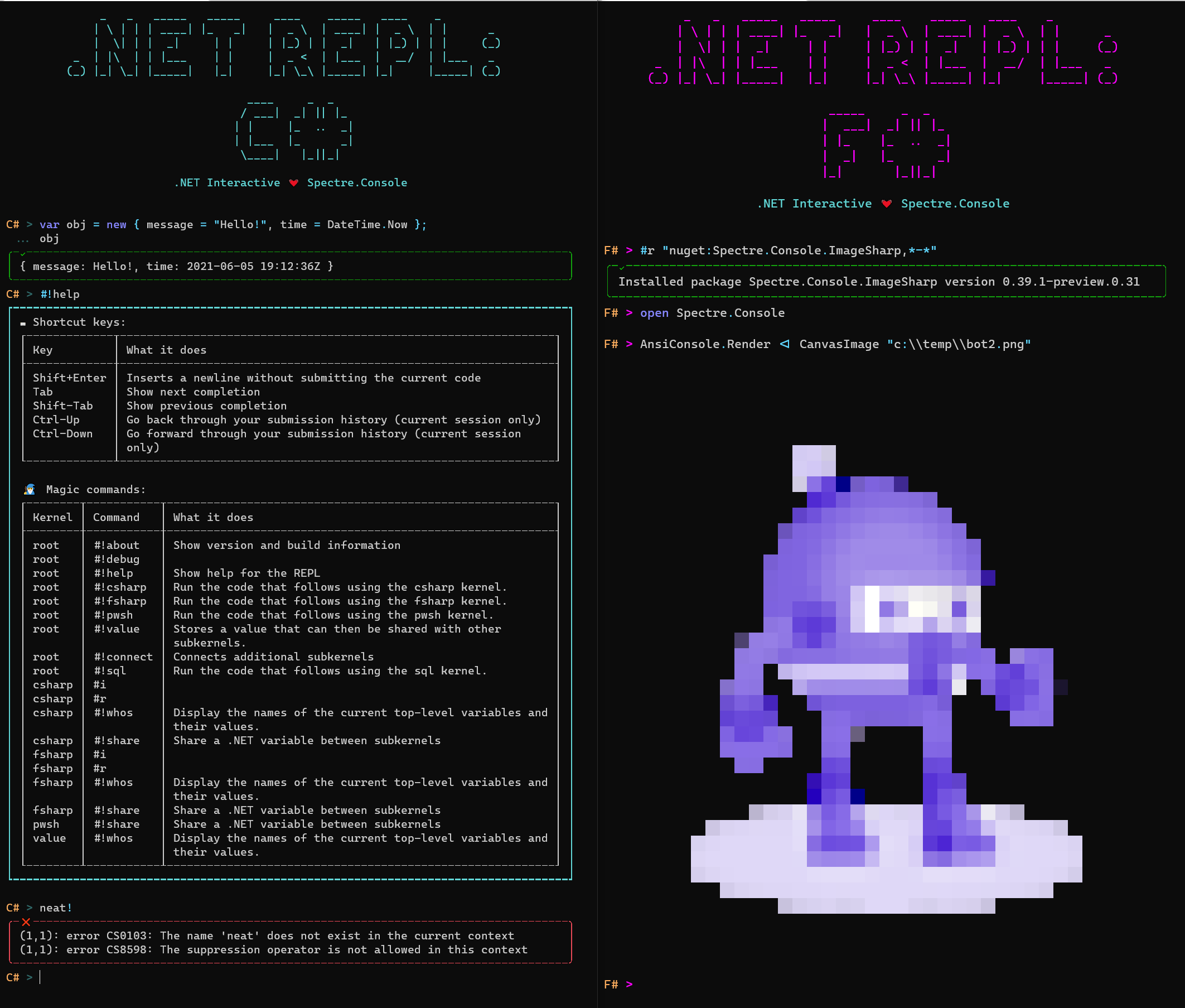
This project is an experiment using .NET Interactive and Spectre.Console to create a polyglot .NET REPL for use on the command line.
This is a personal project. Hopefully you enjoy it and find it useful. Contributions are welcome.
Installation
To install dotnet-repl, run the following in your terminal:
> dotnet tool install -g dotnet-repl
Features
Here's what you can do with it:
Code in C#
You can start dotnet-repl in one of a number of different language modes. The default is C#, so the following two commands are equivalent:
> dotnet repl --default-kernel csharp
> dotnet repl
Once the REPL has started, you can type C# code at the prompt and run it by pressing Enter. (Note that this is the C# scripting dialect, which is also used in Visual Studio's C# Interactive Window and in .NET Interactive Notebooks.)
<img src="https://user-images.githubusercontent.com/547415/121456759-68a85000-c95b-11eb-83a0-3b0010067e7b.png" width="60%" />
One notable feature of C# scripting is the ability to specify a return value for a code submission using a "trailing expression":
<img src="https://user-images.githubusercontent.com/547415/121977410-d0cfab00-cd3a-11eb-84a0-ab4f8889c9c7.png" width="60%" />
Code in F#
You can also start up the REPL in F# mode:
> dotnet repl --default-kernel fsharp
<img src="https://user-images.githubusercontent.com/547415/121456837-8d9cc300-c95b-11eb-9a91-1daae2dbc655.png" width="60%" />
📝 Submit multi-line entries
By pressing Shift-Enter, you can add multiple lines before running your code using Enter. This can be useful for creating multi-line code constructs, including declaring classes.
<img src="https://user-images.githubusercontent.com/547415/121463971-dc505a00-c967-11eb-8a57-b976cc6b311b.png" width="60%" />
Another handy aspect of multi-line entries is that you no longer need to use the the F# Interactive convention of terminating a line with ;; to indicate that the accumulated submission should be run. Pressing Enter will submit the code, and if you need more than one line of code at a time, you can use Shift-Enter to add lines before submitting.
<img src="https://user-images.githubusercontent.com/547415/121977822-b5b16b00-cd3b-11eb-90d6-2798289a47d5.png" width="60%" />
🚥 Switch languages within the same session
<img src="https://user-images.githubusercontent.com/547415/121456913-ab6a2800-c95b-11eb-9a47-0f0828b2ba3b.png" width="60%" />
🎁 Add NuGet packages
You can use #r nuget to install a package for the duration of the current session.
<img src="https://user-images.githubusercontent.com/547415/121978012-235d9700-cd3c-11eb-89d0-ba367089208c.gif" width="60%" />
Initialize your REPL session using a notebook
You can use a notebook file (either .ipynb or .dib) as an initialization script for the REPL.
> dotnet repl --notebook /path/to/notebook.ipynb
<img src="https://user-images.githubusercontent.com/547415/121982282-13e24c00-cd44-11eb-9c00-b0e04bb18276.gif" width="60%" />
Run a notebook as a script
You might also want to just use a notebook as a non-interactive script. You can do this by adding the --exit-after-run flag.
> dotnet repl --notebook /path/to/notebook.ipynb --exit-after-run
💁♀️ Ask for help
You can see help for the REPL by running the #!help magic command. I won't print it here because it's a work in progress. Just give it a try.
⌨ Keyboard shortcuts
dotnet-repl supports a number of keyboard shortcuts. These will evolve over time but for now, here they are:
| Keybinding | What it does |
|---|---|
Enter |
Submit and run the current code |
Shift+Enter |
Inserts a newline without submitting the current code |
Tab |
Show next completion |
Shift-Tab |
Show previous completion |
Ctrl-Up |
Go back through your submission history (current session only) |
Ctrl-Down |
Go forward through your submission history (current session only) |
🧙♂️ Magic commands
Because dotnet-repl is built on .NET Interactive, it supports "magic commands". You can recognize a magic command by the #! at the start of a line.
You can see the list of supported magic commands by running the #!help magic command.
| Product | Versions Compatible and additional computed target framework versions. |
|---|---|
| .NET | net5.0 is compatible. net5.0-windows was computed. net6.0 was computed. net6.0-android was computed. net6.0-ios was computed. net6.0-maccatalyst was computed. net6.0-macos was computed. net6.0-tvos was computed. net6.0-windows was computed. net7.0 was computed. net7.0-android was computed. net7.0-ios was computed. net7.0-maccatalyst was computed. net7.0-macos was computed. net7.0-tvos was computed. net7.0-windows was computed. net8.0 was computed. net8.0-android was computed. net8.0-browser was computed. net8.0-ios was computed. net8.0-maccatalyst was computed. net8.0-macos was computed. net8.0-tvos was computed. net8.0-windows was computed. net9.0 was computed. net9.0-android was computed. net9.0-browser was computed. net9.0-ios was computed. net9.0-maccatalyst was computed. net9.0-macos was computed. net9.0-tvos was computed. net9.0-windows was computed. |
This package has no dependencies.
| Version | Downloads | Last updated |
|---|---|---|
| 0.3.230 | 4,050 | 1/28/2025 |
| 0.3.227 | 3,219 | 1/14/2025 |
| 0.1.216 | 66,364 | 1/31/2024 |
| 0.1.208 | 10,591 | 11/8/2023 |
| 0.1.205 | 14,085 | 10/3/2023 |
| 0.1.204 | 14,111 | 6/6/2023 |
| 0.1.192 | 12,802 | 12/28/2022 |
| 0.1.187 | 1,227 | 12/24/2022 |
| 0.1.182 | 60,541 | 10/21/2022 |
| 0.1.173 | 1,967 | 9/29/2022 |
| 0.1.169 | 1,378 | 9/28/2022 |
| 0.1.166 | 1,356 | 9/28/2022 |
| 0.1.163 | 1,408 | 9/26/2022 |
| 0.1.159 | 1,427 | 9/22/2022 |
| 0.1.149 | 2,501 | 8/27/2022 |
| 0.1.146 | 1,637 | 8/25/2022 |
| 0.1.127 | 1,509 | 8/5/2022 |
| 0.1.99 | 835 | 8/2/2022 |
| 0.1.94 | 1,836 | 7/1/2022 |
| 0.1.80 | 873 | 6/25/2022 |
| 0.1.75 | 2,983 | 4/23/2022 |
| 0.1.72 | 2,195 | 2/6/2022 |
| 0.1.69 | 689 | 2/5/2022 |
| 0.1.65 | 1,378 | 11/16/2021 |
| 0.1.60 | 1,339 | 9/1/2021 |
| 0.1.55 | 854 | 8/6/2021 |
| 0.1.44 | 1,123 | 6/29/2021 |
| 0.1.41 | 554 | 6/29/2021 |
| 0.1.35 | 1,119 | 6/19/2021 |
| 0.1.30 | 621 | 6/18/2021 |
| 0.1.11 | 1,567 | 6/15/2021 |